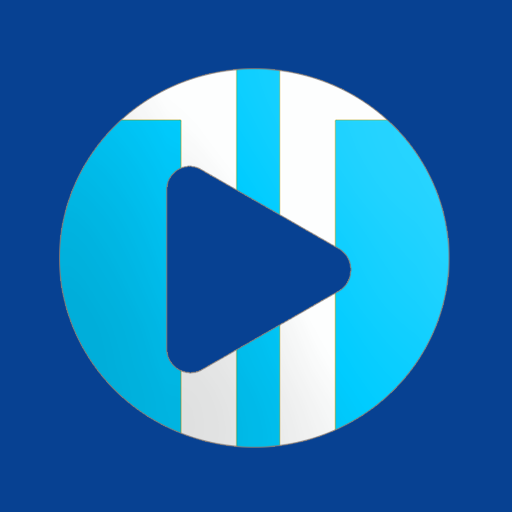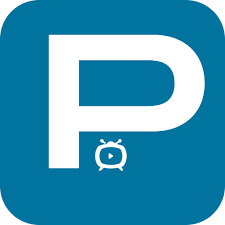The IPTV promotions service seamlessly integrates with all devices and is compatible with all applications that utilize Xtream Codes and M3U links. For an optimal viewing experience, select the IPTV app that best suits your device.
Subscribe now
Android Devices / Amazon Firestick Download
How to configure IPTV on IPTV Smarters ?
- Launch the IPTV Smarters application.
- Decide on the method for adding a list. While various options are available, we suggest opting for the Xtream Codes API, preferred by over 95% of IPTV providers.
- Input the connection details for Xtream.
- Label your list using any desired name in the initial field, followed by entering the Xtream codes USERNAME, PASSWORD, and SERVER URL provided by your IPTV service provider.
- Click on “ADD USER”.
- Voilà! You’re all set.
How to configure IPTV on GSE smart IPTV?
- Head over to the XTREAM CODES API section.
- Click on the ‘+’ symbol.
- Enter the connection details associated with Xtream: This includes the Server, Username, and Password given by your IPTV service provider.
- Name your list. This can be any name of your choosing.
- Enable the “Autoupdate EPG” option.
- Proceed by clicking “login”.
- Access the list you’ve just created and delve into a world of movies and live TV channels.
How to configure IPTV on Smart IPTV?
- Using a computer, open your preferred web browser and navigate to the Smart IPTV configuration page: https://siptv.eu/mylist/
- Input the MAC address of your TV into the designated MAC field.
- Provide the m3u link that was supplied to you by your IPTV provider in the URL section.
- Enable the “save online” option. Given the typically large size of m3u playlists, it’s advisable to activate this if your TV has limited RAM or is an older model.
- Finalize by clicking “Send”.
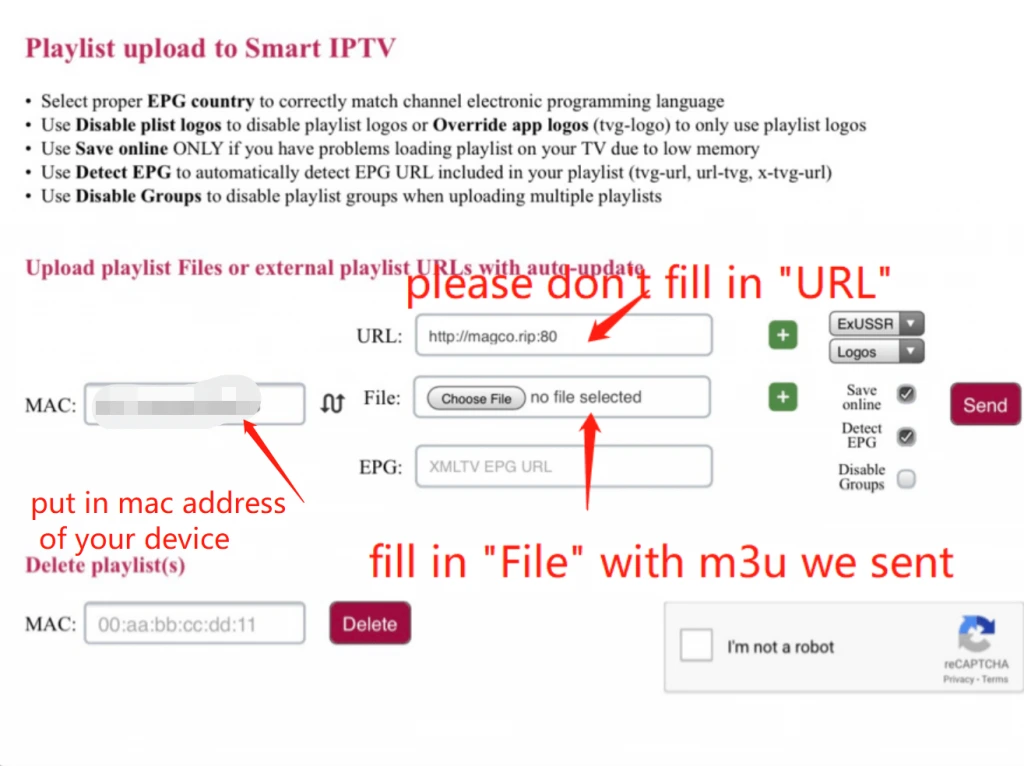
How to configure IPTV on Net IPTV ?
1-Find Mac address. Open the application and you can see the MAC address, If not, navigate to info ( by pressing the RED button usually ).
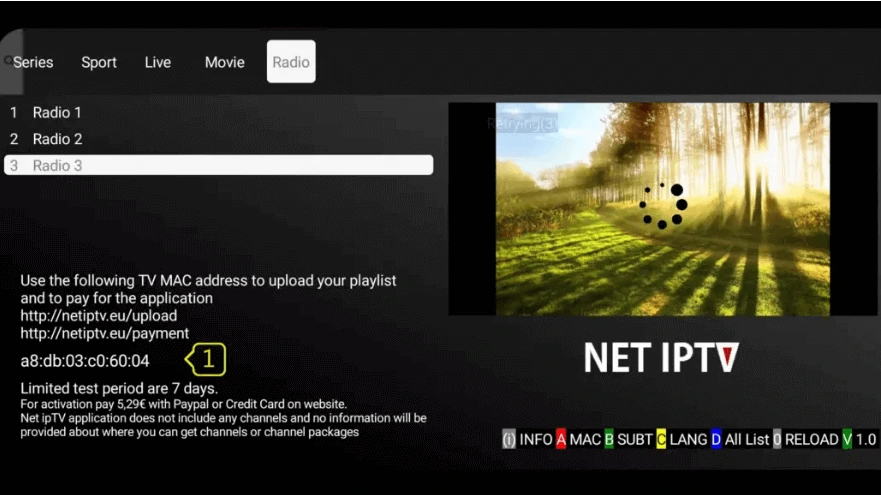
- Upload M3u link via portal- Open app upload page via browser: http://netiptv.eu/Upload
Enter your Mac address in MAC / APP ID field under the UPLOAD m3U/URL row, Then press Add List. - Enter the m3u link and update- Enter The m3u link you received from the provider in the URL1 field.
- Click Update List.
- Done. You need back to the Net IPTV app and press number 0 on the remote control to reload the list.

How to configure IPTV on Flix IPTV?
- You need to buy an activation for your Flix IPTV app from its official website https://flixiptv.eu/activation
- Open this app, In the left-hand menu, navigate to Settings.

- On the following menu, scroll down to User Account.

- On the User Account screen, take note of the Mac address.

- Open a web browser on your desktop or phone and navigate to the following address: https://flixiptv.eu/mylist
This Flix page will ask you to fill in the Mac address and URL link for the IPTV service. if you subscribe to our IPTV service, we will send log in details and an m3u link, please upload the m3u to this page https://flixiptv.eu/mylist - After adding the information, click the Send button and you are good to go.

- Open Flix IPTV on your FireStick and you will see the connected IPTV provider in the app.

How to configure IPTV on Perfect Player?
Perfect Player requires an M3u list and is available on Android and Microsoft Windows.
Price: This app is free. You need to purchase its premium version to remove the ads.
Easy Setup
- After the Application is installed on your device, open it. On the main menu, click on “Settings“.
- Navigate to General > Playlist, and Enter the m3u link from us.

- Active Channels group For a huge playlist, it’s better to activate the group categories feature. Navigate to Settings > GUI and active Show channels group as folders

- Now head back to the main screen and you will see the channels.

How to configure IPTV on Tivimate?
1. Upload Playlist
After installing IPTV open it and select ADD PLAYLIST.
You are able to add playlists in every method like download m3u link (local playlist), Remote playlist (Enter URL), and Xtream Code Login. We recommend connecting as the Xtream Code method.
2. Enter Xtream Codes details
Choose Xtream Codes login and enter Xtream connection details which the IPTV provider must provide to you. Then choose next.
3. Choose a name for the playlist
TiviMate chooses the server domain for the playlist name automatically. You can change it to every name you want then choose Done.

How to configure IPTV on IPTV Smart Purple Player?
Purple Smart Player is most user friendly IPTV and VOD player for android smart TV, android box, amazon fire TV & android mobile platforms.
- Smart IPTV & VOD Player
- User-friendly layout & quick navigation
- Easy Admin Panel to Control Applications
- Supports Xtreme Code
Configure IPTV
- Skip Registration

- Add Playlist

- Choose Login with Xstream Url

- Put in Username/Password/Server URL from us



What is IPTV Promotions?
IPTV Promotions is a leading IPTV service provider that offers top-quality streaming experiences tailored to fit the needs of our customers.
How do I ensure the best streaming quality with GSE Smart IPTV?
Always ensure you’ve entered the correct connection details and turned on the “Autoupdate EPG” feature. IPTV Promotions ensures its streams are of high quality, so a correct setup is key.
I’m having issues accessing the Smart IPTV configuration page. What should I do?
Ensure you’re entering the correct URL: https://siptv.eu/mylist/. If the issue persists, reach out to IPTV Promotions’ support for further assistance.
Why should I choose IPTV Smarters for setting up with IPTV Promotions?
IPTV Smarters is widely supported by most IPTV providers, making it one of the most compatible and user-friendly apps for streaming. When combined with IPTV Promotions’ service, you’re guaranteed an optimal viewing experience.
Can I use other IPTV apps with IPTV Promotions’ service?
Absolutely! While we’ve provided setup guides for some of the most popular apps, IPTV Promotions is compatible with any app that supports Xtream Codes and M3U links.
My m3u playlist isn’t working on Smart IPTV. What should I do?
First, ensure you’ve input the correct m3u link. If the problem persists, try activating the “save online” option, especially if you have an older TV model with limited RAM. If you still face issues, contact our support team.
Do I need a specific type of internet connection to use IPTV Promotions?
A stable and reasonably fast internet connection is recommended for uninterrupted streaming. Ideally, a minimum speed of 15 Mbps should suffice for HD streaming.
How do I contact IPTV Promotions if I face issues with the setup?
You can reach out to our dedicated customer support team through our website or the contact details provided upon subscription.
Are updates to the setup guide provided regularly?
Yes, our service ensures its setup guides are updated frequently to incorporate new features, apps, and to address any changes in the existing platforms.
Can I use IPTV Promotions on multiple devices?
The number of devices depends on the subscription package you choose. Please refer to our subscription details or contact us for more specifics.